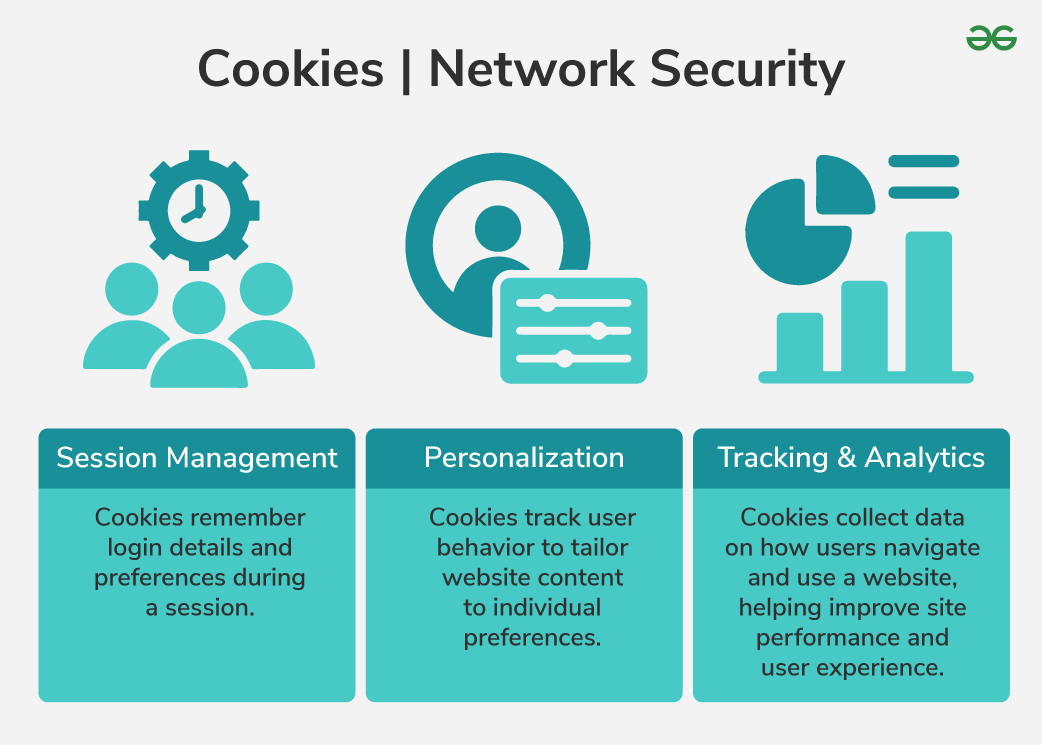Have you ever noticed that after searching for a product online—say, a pair of sneakers—you suddenly see sneaker ads everywhere? It can feel a little creepy, almost like the internet is watching you. The truth is, in a way, it is.
The culprit? Cookies.
But before you panic, let’s clear up the confusion. Cookies aren’t tiny hackers hiding in your browser. They’re small pieces of data designed to make the web smoother and more personal. The problem is how some companies use them.
Let’s break down what cookies really do, how they track you, and how you can stay in control without giving up your favorite websites.
What Are Cookies, Really?
A cookie is a small text file that a website stores on your device when you visit it. Think of it as a short memory note.
When you return to that site, your browser sends the cookie back, letting the site “remember” you.
For example:
- Your login stays active instead of logging you out each time.
- Your shopping cart keeps items even if you close the tab.
- The site shows content in your preferred language or theme.
So in many cases, cookies are useful and make your browsing experience smoother.
The Different Types of Cookies
Not all cookies are the same. Some are helpful; others are a little nosey.
Here’s the breakdown:
1. Essential Cookies
These are the good guys.
They’re needed for websites to function properly — like remembering what’s in your cart or keeping you logged in.
Without them, many sites simply wouldn’t work.
2. Performance Cookies
These track how you use a website — which pages you visit, how long you stay, what links you click.
They don’t usually identify you personally but help website owners improve performance.
3. Functional Cookies
These remember your preferences — language, theme, location — to personalize your experience.
4. Advertising (or Tracking) Cookies
Here’s where things get tricky.
These cookies follow you across multiple websites to build a profile of your interests.
Advertisers then use that profile to show you targeted ads.
That’s why you see an ad for the very thing you looked up five minutes ago.
How Cookies Track You Across the Web
When you visit a website, it can load content not just from its own servers, but also from third-party services — like ad networks, social media buttons, or analytics tools.
Those third parties place their own cookies in your browser.
Imagine you visit three different websites, all of which use the same ad network. That ad network’s cookie recognizes your browser on all three sites and starts building a profile — your interests, shopping habits, even your general location.
This is called cross-site tracking, and it’s the reason you often feel like the web knows exactly what you’ve been doing.
Are Cookies Dangerous?
By themselves, cookies aren’t dangerous. They can’t contain viruses or access your files.
The real issue is privacy — who’s collecting your data, how much of it, and what they’re doing with it.
Some companies use cookies responsibly to improve your experience. Others collect excessive amounts of data and share it with advertisers or data brokers.
So no, cookies aren’t evil — but they can definitely be used in ways that make you uncomfortable.
The Law and Cookies
In recent years, governments have started cracking down on unrestricted cookie tracking.
- The EU’s GDPR (General Data Protection Regulation) and India’s DPDPA (Digital Personal Data Protection Act) require websites to tell you exactly what data they collect and get your consent first.
- That’s why you now see those pop-ups asking you to “Accept Cookies” or “Manage Preferences.”
If you just click “Accept All,” you’re giving permission for both essential and tracking cookies.
If you click “Manage Settings,” you can usually turn off the tracking ones while keeping the useful ones.
How to Take Control of Your Cookies
You don’t need to quit the internet or throw away your laptop. Here are practical, simple steps to manage cookies wisely:
1. Check Your Browser Settings
Every browser — Chrome, Firefox, Safari, Edge — lets you manage or delete cookies.
You can:
- Block third-party cookies (the tracking kind).
- Automatically clear cookies when you close your browser.
- Review which sites store cookies and delete unwanted ones.
2. Use Private or Incognito Mode
Private browsing doesn’t save cookies once you close the window.
It’s great for short sessions — like checking something online without leaving a digital trail.
3. Say No When Possible
When a website shows a cookie consent banner, look for the “Reject All” or “Customize” option instead of instantly hitting “Accept All.”
You’ll often still be able to use the site normally.
4. Install Privacy Extensions
Tools like uBlock Origin, Privacy Badger, or Ghostery can block third-party tracking cookies automatically.
5. Use Privacy-Focused Browsers
Browsers like Brave, Firefox, and Safari now block many tracking cookies by default.
Cookies vs. Other Trackers
Here’s a twist: even if you block cookies, you can still be tracked through newer technologies like browser fingerprinting or tracking pixels.
These identify you based on your browser type, screen resolution, or even the fonts you have installed.
So, while blocking cookies helps, it’s not the full solution.
That’s why privacy-focused browsers and extensions are becoming increasingly important.
The Future of Cookies
Google has announced plans to phase out third-party cookies in Chrome, replacing them with newer privacy systems like “Privacy Sandbox.”
In theory, this will allow personalized ads without individual tracking, though privacy experts are still debating how effective that will be.
The trend is clear: the internet is slowly moving toward greater transparency and user control.
Final Thoughts
Cookies aren’t spies in your computer — they’re more like note-takers. But the question is who gets to read those notes and how much they learn about you.
The good news is, you have more control than ever before. By managing your cookie settings, saying no to unnecessary tracking, and using privacy tools, you can enjoy a personalized web experience without feeling watched.
So next time you see that little pop-up saying “This website uses cookies,” don’t just click “Accept All.”
Take a moment, check your options — and take charge of your digital privacy.