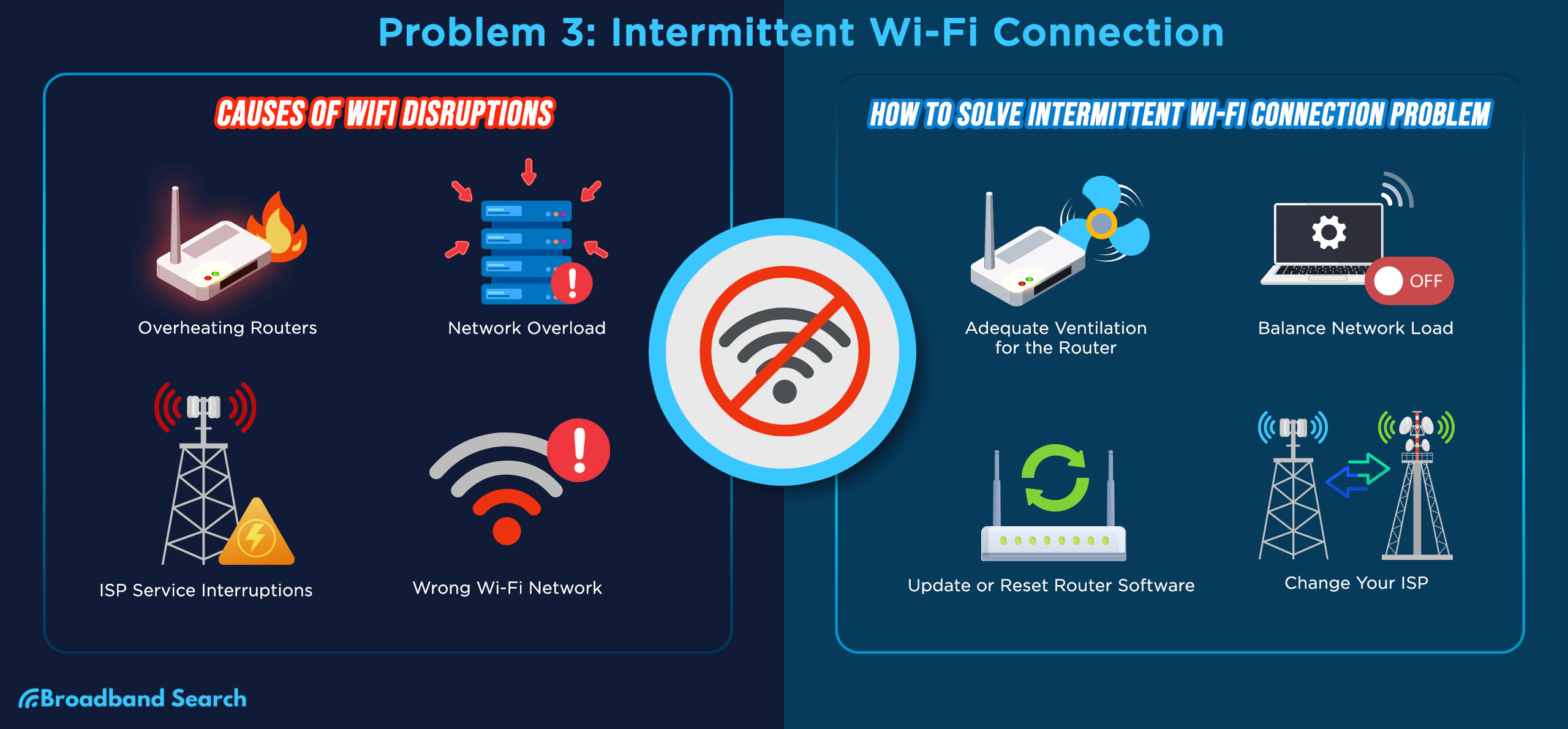Few things are more annoying than Wi-Fi that keeps disconnecting. One moment you’re streaming or working smoothly, and the next, your connection vanishes. You stare at the Wi-Fi icon, waiting for those bars to come back — again.
If this sounds familiar, you’re not alone. Flaky Wi-Fi is one of the most common tech frustrations in modern homes. The good news? You can usually fix it yourself without needing to buy new equipment or call your service provider.
Let’s break down why your Wi-Fi keeps dropping — and what you can do to make it stable once and for all.
Understanding How Wi-Fi Works (in Simple Terms)
Your Wi-Fi router is like a radio station in your house. It sends signals through the air, and your phone, laptop, or TV “tunes in.”
When that signal is weak, blocked, or interfered with, your connection falters. The trick is figuring out why that happens — and solving it step by step.
Common Reasons Your Wi-Fi Keeps Dropping
1. Weak Signal or Bad Placement
The farther you are from the router, the weaker the signal. Walls, furniture, and even doors can block or weaken it — especially concrete or metal surfaces.
Typical signs:
- Your Wi-Fi drops only in certain rooms.
- The signal gets worse upstairs or behind thick walls.
Fix:
- Place your router in a central, open spot — not in a corner or behind the TV.
- Keep it off the floor and away from metal objects.
- If your home is large, consider a Wi-Fi extender or mesh system for wider coverage.
2. Too Many Devices Connected
Your Wi-Fi has a limited amount of bandwidth. If everyone in your household is streaming, gaming, or downloading at once, the connection can slow down or drop entirely.
Fix:
- Disconnect devices you’re not using.
- Log out of old smart devices or phones that are still connected.
- Upgrade your plan if you regularly have 10+ active devices.
3. Router Overheating or Outdated Hardware
Routers, like any electronic device, can overheat or wear out over time. If your router is several years old, it may not handle today’s speeds or multiple connections well.
Fix:
- Reboot your router once a week to clear temporary glitches.
- Make sure it has ventilation and isn’t covered by books or boxes.
- If it’s more than five years old, consider replacing it with a newer dual-band or Wi-Fi 6 router.
4. Interference from Other Devices
Microwaves, cordless phones, Bluetooth speakers, and even your neighbor’s router can interfere with your Wi-Fi signal — especially if you’re on the crowded 2.4 GHz band.
Fix:
- Switch to the 5 GHz band if your router supports it. It’s faster and less crowded.
- Avoid placing your router near the kitchen or thick concrete walls.
- Change your Wi-Fi channel in your router settings (channels 1, 6, or 11 are usually best).
5. Outdated Router Firmware
Firmware is your router’s built-in software that controls how it operates. Like any software, it needs updates for performance and security.
Fix:
- Log in to your router’s admin page (check the sticker underneath for login details).
- Look for an “Update” or “Firmware” option.
- Run updates regularly to fix bugs and improve stability.
6. Internet Service Provider (ISP) Issues
Sometimes, the problem isn’t you — it’s your provider. Your Wi-Fi may be fine, but the actual internet connection coming into your home is unstable.
Fix:
- Run a speed test (like fast.com or speedtest.net).
- If your speed fluctuates drastically, contact your ISP.
- Check if outages are reported in your area.
If the drops happen only at certain times (like evenings), your provider may be overloaded. Ask them about plan upgrades or connection improvements.
7. Overloaded Router Settings
If you’ve tweaked your router’s settings or installed custom firmware, it might have misconfigurations.
Fix:
- Reset the router to factory defaults.
- Reconnect devices from scratch using the default setup.
- Avoid unnecessary settings or plugins unless you know what they do.
8. Outdated Network Drivers
If your Wi-Fi keeps dropping only on one device (like your laptop), the issue might be its Wi-Fi adapter drivers.
Fix:
- On Windows: Go to Device Manager → Network Adapters → Update Driver.
- On macOS: Run the latest system update.
- On phones or tablets: Make sure your operating system is up to date.
How to Troubleshoot Wi-Fi Drops Step by Step
If you’re not sure what’s wrong, use this quick checklist:
- Restart your router and modem. Many problems vanish after a simple reboot.
- Reconnect your device. Forget the Wi-Fi network and rejoin it with the password.
- Move closer to the router. If the signal stabilizes, it’s a coverage issue.
- Try another device. If other devices work fine, it’s a device-specific issue.
- Check cables and ports. Loose or damaged cables can cause disconnections.
- Run a speed test. Note the download and upload speeds.
- Call your ISP. If nothing else works, the issue may be external.
When to Consider Upgrading Your Equipment
If your Wi-Fi keeps dropping even after troubleshooting, your hardware may be the culprit.
Upgrade if:
- Your router is older than five years.
- It supports only 2.4 GHz (no dual-band).
- It can’t handle gigabit speeds or more than 10 active devices.
Modern routers offer Wi-Fi 6 or Wi-Fi 6E, which provide faster speeds, better range, and improved stability for multiple devices.
Pro Tips to Keep Wi-Fi Stable Long-Term
- Use Ethernet for critical devices. For desktops or smart TVs near the router, a cable connection avoids interference completely.
- Schedule automatic router reboots. Many routers let you reboot automatically once a day or week.
- Protect your network. Use a strong password to keep freeloaders from stealing bandwidth.
- Keep your router cool and dust-free. Heat affects performance over time.
- Check for interference. Avoid placing routers near mirrors, fish tanks, or microwaves.
A Quick Note About Mesh Wi-Fi
If you live in a large house or have multiple floors, traditional routers may not cover every corner.
A mesh Wi-Fi system uses multiple small routers that work together to create seamless coverage throughout your home. You can move from room to room without losing signal or reconnecting manually.
It’s more expensive than a single router but offers a “set it and forget it” experience that many people find worth it.
Final Thoughts
Wi-Fi problems can be frustrating, but they’re usually solvable with a little patience and know-how.
Start with the simple fixes: reboot, relocate the router, and reduce device load. Check for firmware updates and interference. Only consider replacing hardware if all else fails.
A strong, reliable Wi-Fi connection doesn’t require advanced tech skills — just a basic understanding of how your network works.
With a few smart adjustments, your home Wi-Fi can go from unpredictable to rock solid — letting you stream, work, and browse without constant interruptions.